Womier retro M87 Pro on Ubuntu 24.04 January 10, 2025
The Womier M87 pro keyboard requires some quick setup to run smoothly with Ubuntu 24.04
I finally decided to retire my Corsair K95 RGB platinum mechanical gaming keyboard. I've had it since September of 2018, and although I really like the keyboard, its biggest flaw is a sticking spacebar key which started just months after I purchased it. I decided to live with the problem for seven years until I simply couldn't take it anymore and decided to switch.
Enter the Womier retro M87. This keyboard has nice switch action, quiet keys, a pleasing aesthetic and the spacebar doesn't stick. It also isn't immediately compatible with Ubuntu 24.04.
In order to ensure the keyboard works as expected with Ubuntu, I first installed Womier's software for my keyboard in Windows. This allowed me to set the backlight settings to my liking and also to remap the left ctrl+alt keys. These settings are stored to the keyboard's memory so they carry over when I reboot into Ubuntu.
However, I noticed an issue right away: the function keys (F1 - F12) do not work as expected. Instead when pressing them, it as though the FN key is being held. For example, F10 is mute, F11 is volume down, F12 is volume up.
This was problematic for me because I use these keys very often - especially the F12 key which I use in my IDE in order to highlight over functions, press the key and navigate to the definition of the function.
After a bit of research I found a way around it. After opening a terminal and running the command
lsusb
I saw my keyboard listed as an Apple device
Bus 001 Device 005: ID 05ac:024f Apple, Inc. Aluminium Keyboard (ANSI)
The work around is simple.
First create or edit the hid_apple.conf file
sudo vim /etc/modprobe.d/hid_apple.conf
Add or modify this line
options hid_apple fnmode=2
Save and quit the file, then run
sudo update-initramfs -u
sudo reboot
Function keys should now work as expected.
 joe curlee
joe curlee